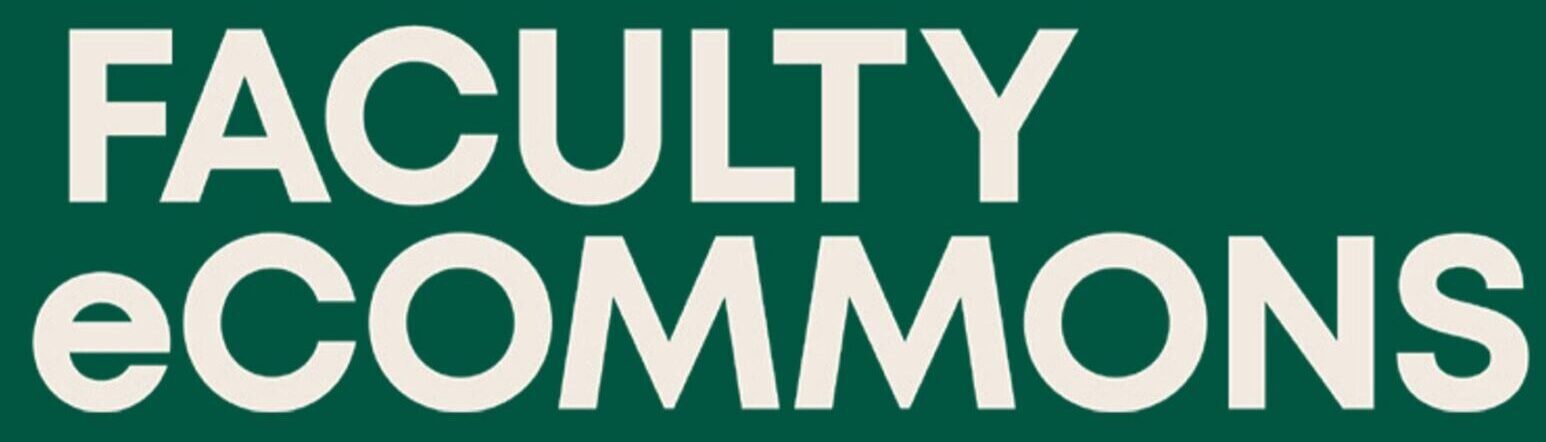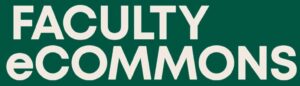Video is a powerful tool in the online learning experience because it engages multiple senses simultaneously, enhancing comprehension and retention. By allowing learners to absorb content visually and aurally at their own pace, video supports flexible, self-directed education that accommodates different learning styles. Additionally, it brings concepts to life through storytelling, demonstrations, and visual context, making complex ideas more accessible and emotionally impactful.
Table of Contents
Scriptwriting and Content Planning for Course Video
Creating an engaging video is one of the best ways to set the tone for your course. While it can feel daunting to start, especially when recording alone on Zoom or with tools like Descript, remember: your goal is not to recite the syllabus—it’s to spark curiosity and connection.
Whether you’re introducing the course, a weekly module, or telling a story to connect course material to the real world, this guide will help you script content that feels personal, clear, and engaging—even from behind your webcam.
Lighting and Framing
On recording day, you need to be careful about the outfit you choose. Some clothes look better on camera than others. Here are some tips for finding the right look:
Wear a solid, brightly colored shirt. Royal blue is a filmmaker’s favorite, and it looks good on every skin tone.
Avoid white or pastels. That is, unless you plan on wearing a jacket or sweater over your white or pastel shirt.
Avoid small patterns. They can be distracting and make the viewer a bit dizzy.
Avoid chunky jewelry. Like small patterns, chunky jewelry can be visually distracting. Unlike small patterns, it can also make noise while you talk.
Location, location, location
Before you ever hit record, you need to figure out where to set up your camera. Try to find a quiet, private room without a lot of outside noise from air conditioners or loud students. Make sure the room is big enough for you to set up, but not so big that there’s an echo.
Speaking of place…
Classrooms, libraries, and professor’s offices are all good settings because they make the online learner feel more connected to the campus. However, if you’d feel more comfortable in a controlled environment designed specifically for video, you could see if your school has any broadcast studio space available for faculty to use. Either way, you may want to reserve a room ahead of time so you’re not scrambling for a decent space.
If possible, don’t combine light sources.
For example, daylight and fluorescent bulbs give off different colors. Daylight is more blue, while fluorescent light is green. Common household tungsten light bulbs, meanwhile, emit an orange tint. When you mix lighting, it can distort your color and make you look funky.
Don’t sit directly underneath the light.
And if your room has focused overhead lighting fixtures (like track lighting), don’t sit directly underneath the light. It can create too much contrast on your face and make shadows appear under your eyes.
DON’T film next to an open window or place lighting behind you.
First of all, don’t stand directly in front of a wall. Try positioning yourself at an angle and use the wall to add depth to your background. If you’re able to stand, we recommend it! Most people are more comfortable on camera when they’re standing, and find it more natural to use their hands while speaking.
If you’d prefer to sit, go with a stationary chair. This helps avoid nervous swaying or rolling, and gives you the stability to sit up nice and tall and confident.
Once you’ve found a nice spot for yourself, set the camera up so that it’s at eye level (don’t hunch over or look down at your camera from above). That way, students will feel like you’re actually talking to them. After all, they’re usually sitting in chairs, not down on the floor or up on the ceiling. Oh, and eye level makes for a much more flattering picture.
Audio Quality Tips
Hopefully your room is nice and quiet, but if there’s anything whirring or buzzing, try to record as far away from the whirry, buzzy thing as you can.
To make sure your voice rises above any sort of whirring or buzzing, use a microphone. Most earbuds come with a built-in microphone, and while it won’t give you movie-quality sound, you’ll probably sound a lot better than you would without it.
If you think you’ll be recording a lot of video, it might be worth it to invest in an external mic. You can find pretty good mics online for cheap.
If you don’t have a mic, remember that zooming the camera doesn’t zoom the audio. The farther you are from the camera, the more it will sound like you’re whispering at someone from across a gymnasium. In other words, it’ll be hard to hear you.
Tip: wireless earbuds are a great option if you need some distance between you and the camera.
Screen Recording
Screen captures are a great way for you to deliver a PowerPoint presentation, model how to solve problems in software programs like Excel or SPSS, or to walk students through an online resource that you use in the field.
Those kinds of videos can make students feel like you’re right there with them, sharing your knowledge. A high-quality screencast will hold your audience’s attention for longer and enable them to retain more information.
Making a great screencast isn’t difficult, and a little extra effort can go a long way towards improving your final product.
Here are some top tips for creating an effective screencast video.
Before Your Recording
You may be tempted to just wing it, but even making just a rough outline forces you to organize your thoughts and design a “roadmap” for your screencast. There’s no faster way to lose your audience than rambling or jumping back and forth between thoughts.
Making a script will also reduce your “ums” and “ahs.”
Nothing is more unprofessional or distracting than a dog barking or child crying in the background.
Nobody can make a perfect screencast on the first try.
While you certainly don’t want to over-rehearse, going through your talking points once or twice will help you speak more smoothly (e.g., you won’t have to struggle to find the best word or phrase during your recording).
This will do two things:
1. Free up your computer’s processing power so that your screen recording software can run more smoothly
2. Eliminate the possibility of distracting notifications.
If you’re recording a long screencast or do multiple takes, your mouth will quickly get dry. And don’t be shy about taking a sip of water when you need it. Your students won’t mind.
If you record a 5-minute screencast only to realize the audio wasn’t picked up, you were speaking too loudly/softly, or your settings weren’t right, you will pull your hair out.
We recommend doing a 10 second test capture before you do the real thing; just so can verify that everything is working like you expect it to. We don’t want you to pull your hair out.
During Your Recording
If the content of your screencast is contained in one tab or application, there’s no need to record your entire desktop.
Only recording what you need will get rid of unnecessary “visual noise” and reduce your video’s file size.
In most cases, you’ll want to record with standard dimensions (e.g. 720p or 1080p) to make sure it displays correctly on video hosting sites like the ones we use in the LMS and doesn’t have black bars around the edges.
Most screencast software (Camtasia, Screencast-o-matic) allows you to automatically resize your browser tab to preset dimensions.
You can also use a Chrome extension like Window Resizer.
Before you get into the meat of your presentation, give your audience an idea of what they’ll learn. This will help them get oriented and know what to be listening for.
If you don’t do this, they’ll be unsure where you’re going and won’t know what’s important and what isn’t.
Research for online video used in marketing indicates that people’s attention spans drop off a cliff after 2-3 minutes.
The way that you’re using video in your courses is different than marketing, but it’s still good to remember that shorter is generally better.
Even though we can’t give you hard and firm parameters for how long is too long, our experience is that if you do have a long screencast, breaking it up into manageable chunks makes students happier!
While embedding your webcam is a nice way of making your screen recording more personal, it can be overdone. Remember, your viewer will most likely be watching your face whenever they see it. This is great during introductions, conclusions, and other moments when there isn’t much on-screen action, but could be distracting during the meat of your screencast.
Most screencast software will allow you to toggle your webcam on demand.
Rehearse once while consciously speaking more slowly than you regularly do. Then when you record, slow it down even more. Seriously. We’re all naturally inclined to speak more quickly when we’re giving a presentation. Plus, many platforms allow students to adjust the playback speed if they prefer.
Depending on the context of the video, it’s totally fine to slip up once or twice. It makes you seem more like a real human! If you make a large mistake that you don’t want in your final video, don’t end the recording.
Pause for a few seconds and start that segment over. Then cut the mistake out after you’re finished recording. Most screencast software will allow you to make simple edits like trimming out sections or stitching together videos.
Screencasts with poor audio quality are hard to listen to. The good news is that you don’t need an expensive, fancy microphone. Simply using basic headphones with a built-in mic is much, much better than simply using your computer’s internal microphone.
Don’t assume that your audience will watch your video in full screen (in fact they probably won’t). This is especially true if you’re recording a web page with small text. You can zoom in on your Chrome browser tab by pressing Control (or Command) +. Your audience will thank you.
Most screencast software includes annotation tools for tab recordings that allow you to focus a spotlight on your mouse, draw with a pen tool, and more. These tools can be tremendously helpful for directing your viewer’s eyes where you want them to go.
Excessive mouse movements are distracting. For most screen capture applications, you can adjust settings in the toolbar to hide the cursor when the mouse is not being used. We definitely recommend it.
Similarly, the more you use keyboard shortcuts to do things like enable and disable annotation tools, switch tabs/applications, etc., the less often you’ll have to move your mouse. Be sure to consult your screencast software user guide for tips and tricks as well as keyboard shortcuts.
Watching someone scroll up and down websites quickly and haphazardly is disorienting.
We recommend installing the SmoothScroll extension, which does exactly what its name suggests. This will allow your viewers to follow your movements more easily and adds some polish to your recording.
If your screencast includes a software walkthrough, be sure to narrate what you’re doing within the software so your viewer can follow along. Your viewer will likely be following along and pausing your video to recreate certain sections of the walkthrough.
If you need a second to gather your thoughts, think about how you’ll present your next point, sneeze, or go to the bathroom, just pause!
All screencast software will allow you to pause and resume your recording on the fly.
Recap your recording and tell your viewers what they should have learned. This will help them remember all your key points — not just the last 1 or 2 that they heard — and make your presentation more effective.
After Your Recording
Your screencast should start promptly when your viewer clicks play and end as soon as you sign off. Dead air at the beginning and end of screencasts is a waste of time and unprofessional — nobody needs to hear that!
Trimming your video takes just a few seconds and has a major impact on the quality of your recording.
Because a screen recording is just that — a recording — you obviously won’t be able to answer any questions your viewers have.
That’s ok, though!
Simply provide additional resources for them to check out after viewing your video (e.g., in the video’s description, on your website, in an email, or the discussion forum), and encourage them to do so at the end of your recording. That way, they’ll know exactly where to go next.
Accessibility: Captions and Transcripts
Specs
In order to deliver the best quality video, remember that bigger is always better. Try to record your video in 1080p resolution, with 720p being acceptable. The preferred file type is always an .mp4. The video delivery platform for the LMS can always resize the file.
Captions & Transcript
Make sure to use captions and transcripts whenever possible. Most platforms have a tool that will auto generate these for you. Make sure to double check for any glaring mistakes in the text and to select .srt or .vtt as the final file format output.
Get Help
Email asp_creativeservices@risepoint.com to submit a question, report an issue, or suggest a resource or tutorial.