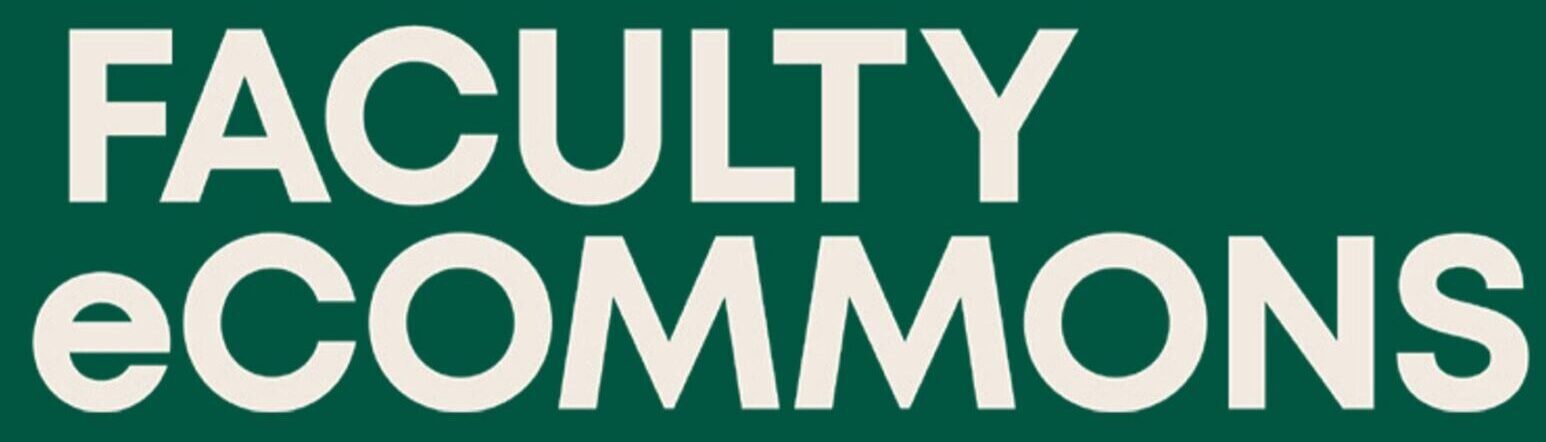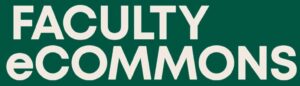Whether you’re exploring Microsoft Copilot for the first time or refining how you use it across workstreams, this article breaks down the key concepts, from understanding Copilot versions to getting the most out of its powerful AI features. You’ll learn how to integrate Copilot into daily tasks, analyze data, and respect security preferences that vary across product tiers.
Which Copilot do You Need?
Not all Copilot versions are the same. Depending on your role, data privacy needs, and workflow intensity, you may wish to invest in a paid version of Copilot. As of July 2025, Microsoft currently offers four distinct tiers, let’s take a look at each.
Standard
- Free for all users through the web
- Ideal for general users testing Copilot
- Uses latest models during non-peak hours
- Limited support for Microsoft Office apps
Pro
- Costs $20 a month
- Designed for heavy personal use
- Priority access to GPT-4/4 Turbo
- Works within free online versions of Word, Excel, Outlook, and OneNote
Copilot 365
- Costs $30 a month
- Built for business users
- Priority access to GPT-4/4 Turbo
- Deep integration with full Microsoft 365 apps
- Secure “walled garden” for organizational data
Copilot Studio
- Costs $200 a month
- For advanced users and developers
- Custom AI workflows and plugin access
- Enhanced control over AI outputs
What Happens to Your Data?
Understanding how Copilot handles your information is critical.
For users of the Standard and Pro versions of Copilot, your interactions may be stored and used to train the underlying AI models. However, Microsoft allows you to opt out of this data usage. You can turn off training in the settings, and you also have the option to delete specific chat histories so they are not retained. Before any training takes place, Microsoft removes personal data from the conversation. This includes details like names, phone numbers, email addresses, and other identifying information. In addition, personalization features that tailor Copilot’s responses to your preferences are available but optional. You can choose whether or not to use them.
For users of Microsoft 365 and Copilot Studio, Microsoft provides enhanced data protection. Your data is never used to train Copilot or any other AI model. These versions operate within a secured Microsoft environment that is connected to your organization’s existing infrastructure. All activity is logged to support transparency and align with your organization’s compliance and audit policies. Microsoft’s commercial data protection policies apply fully to these versions. This means your Copilot activity remains confined to your enterprise system and is shielded from external access or use. You can think of Microsoft 365 Copilot as functioning behind a secure firewall, keeping your content strictly within your organization’s ecosystem.
3 Ways to Use Copilot More Effectively
Microsoft Copilot is more than just a writing tool. It can serve as a personal assistant, data analyst, and project collaborator, helping you save time and make better decisions across a wide range of tasks. Here are three practical ways professionals are putting Copilot to work in everyday scenarios.
Emails, meeting notes, and memos can feel like chaos. Copilot turns them into structured action plans.
Copilot can:
Extract to-do lists from long threads
Identify and sort deadlines
Summarize notes into bullet points
Draft responses in your writing style
Don’t spend hours inside spreadsheets. Copilot reads your data and shows the story behind the numbers.
Copilot can:
Summarize large datasets
Spot trends and anomalies
Calculate ratios and explains them
Auto-generate visuals
Recommend next steps based on patterns
Copilot can act as a co-writer for large projects and documents.
Copilot can:
Draft outlines and section content
Format according to templates or tone
Align content with business goals
Suggest edits or visual enhancements
Want to test out some of Copilot’s capabilities?
Step 1
Go to copilot.microsoft.com to get started.
Step 2
Add in the content you’d like to work with. If you want to try it out but would prefer not to use your own content, try out our sample scenario email and data set below.
Step 3
Prompt Copilot using clear contextual information, purpose and task, and parameters for the output.
Using Microsoft Copilot effectively begins with understanding what it can do and how it fits into your workflow. Whether you need help organizing tasks, analyzing information, or producing high-quality content, Copilot adapts to the task at hand. Choosing the right version based on your needs and data policies gives you confidence that your work remains both productive and secure. With intention and a little experimentation, Copilot can become a daily productivity partner that supports focus, insight, and creativity.